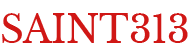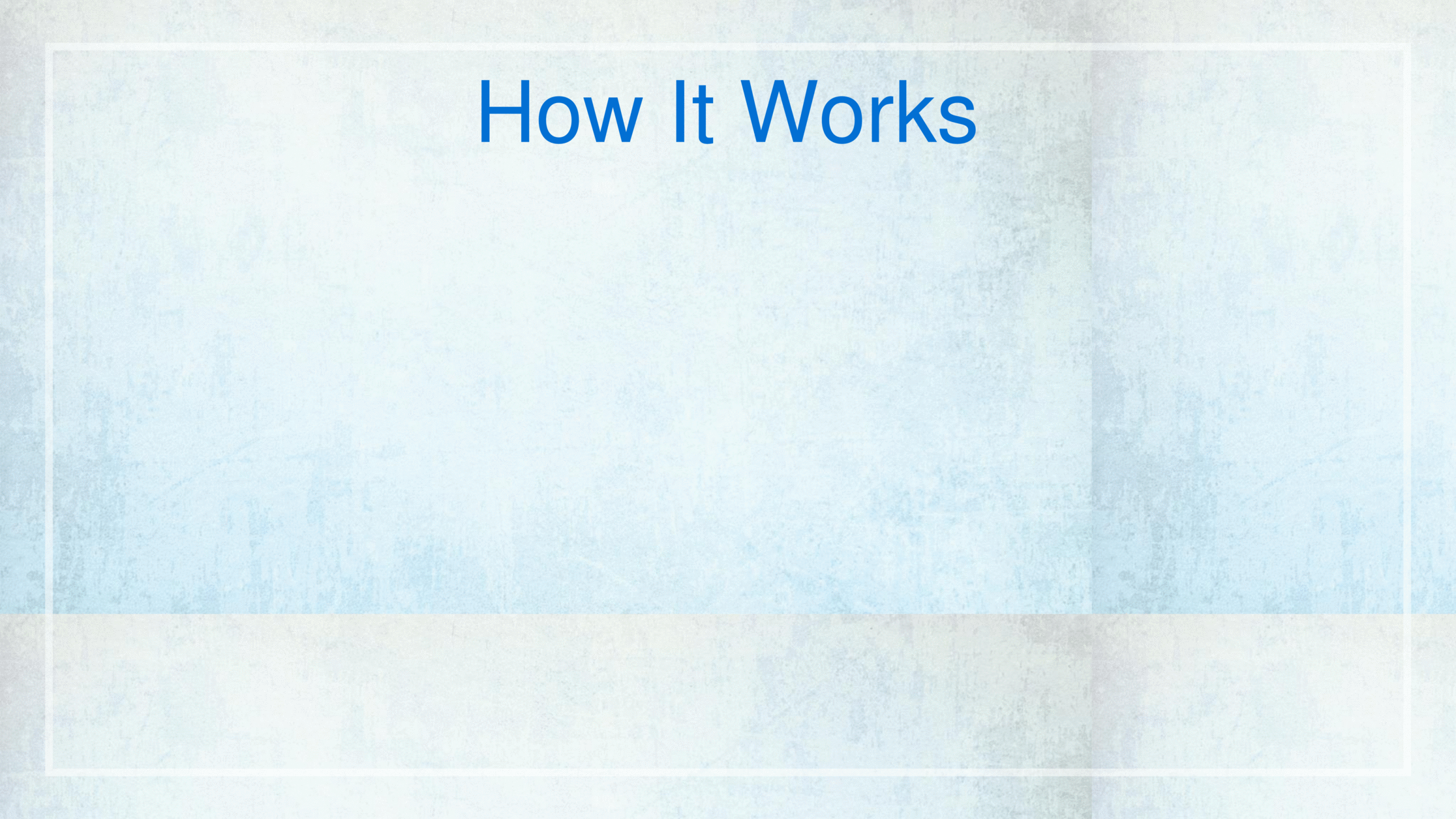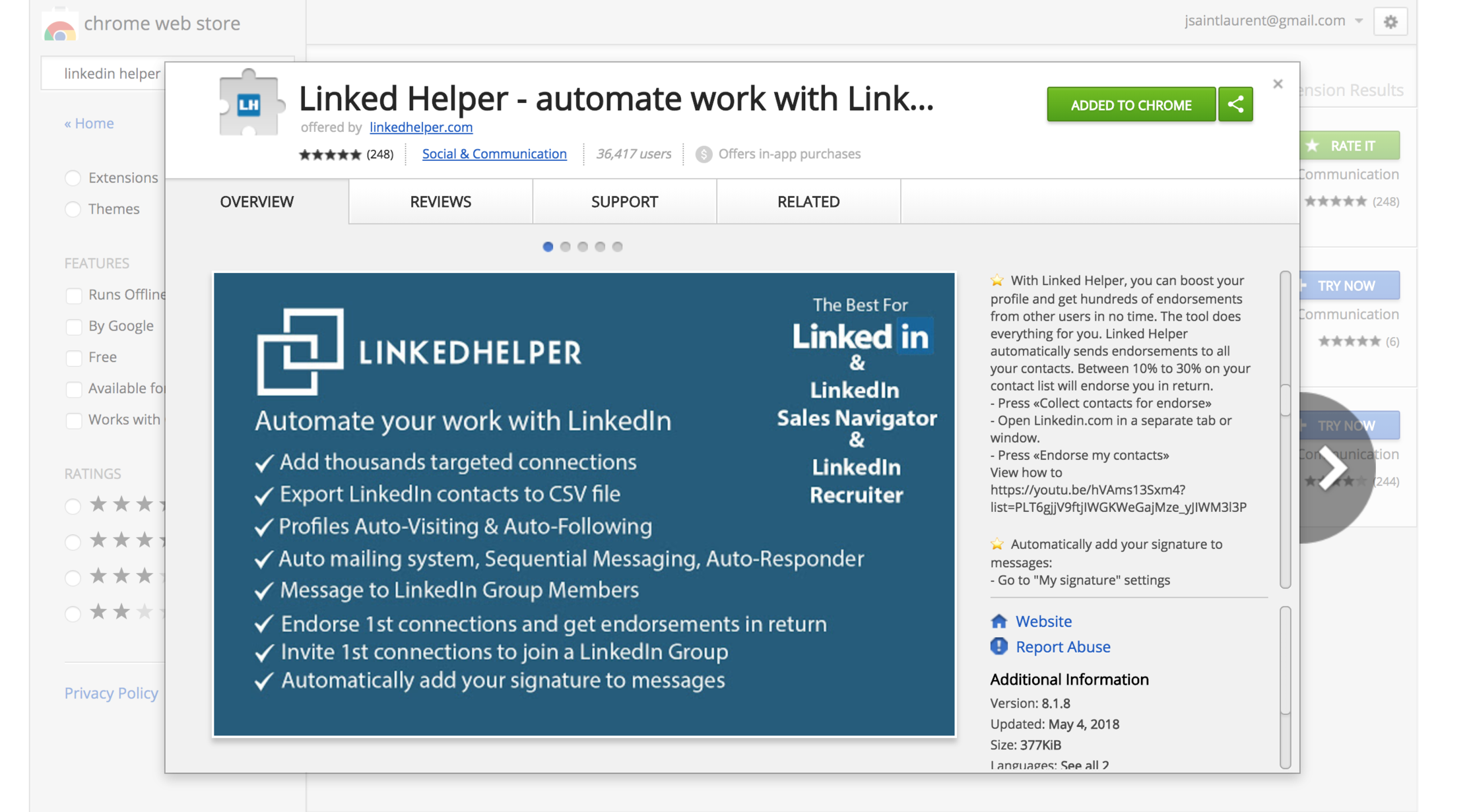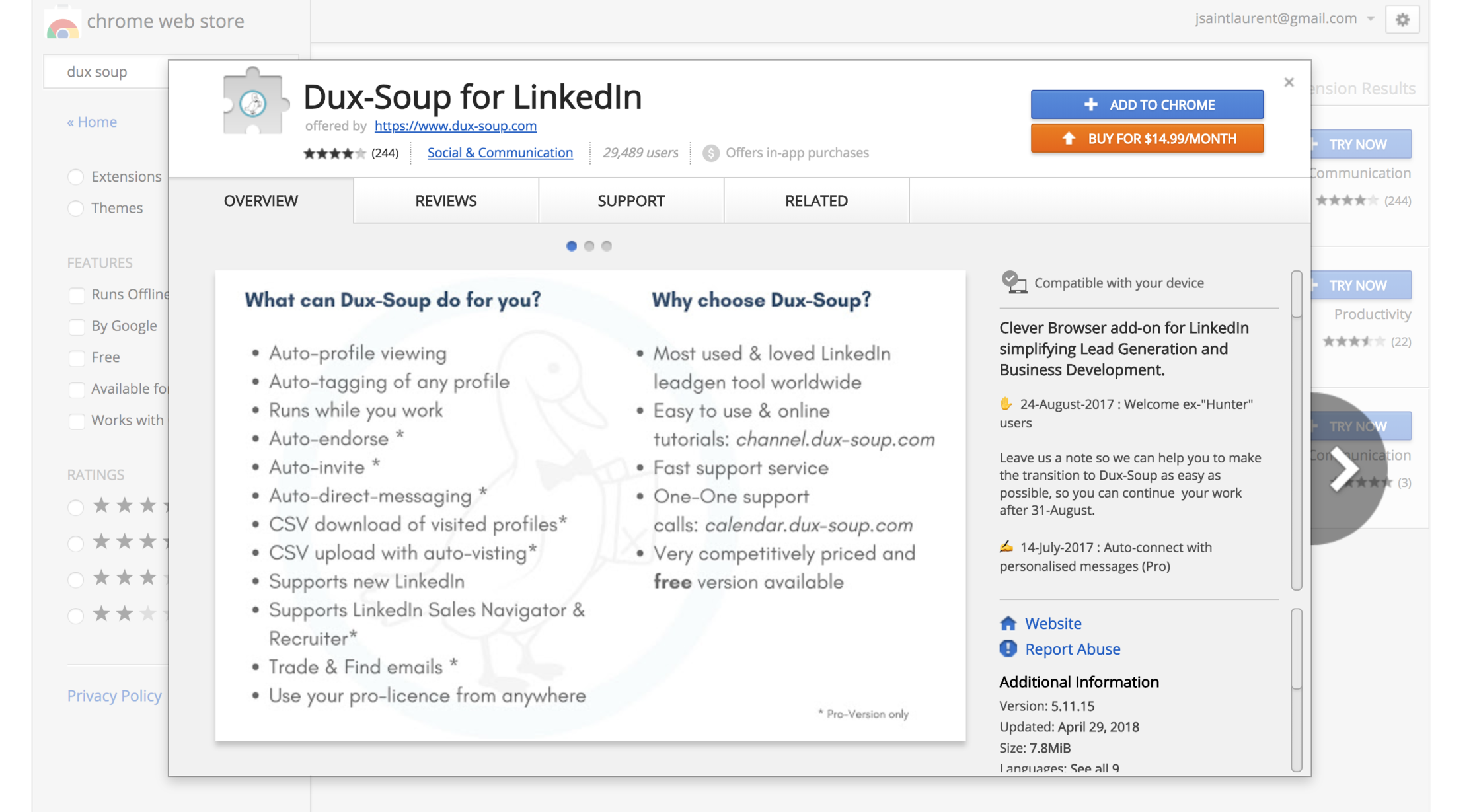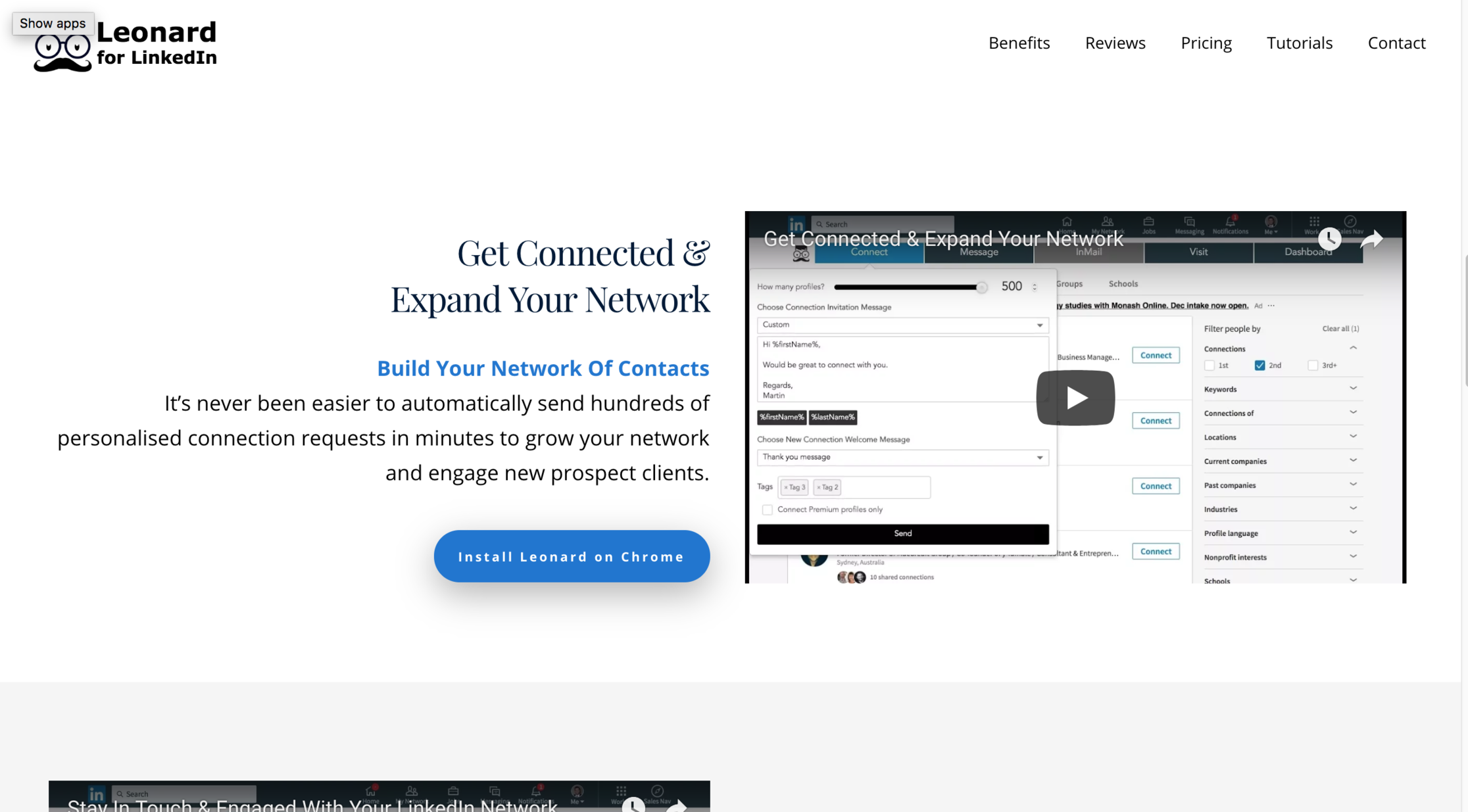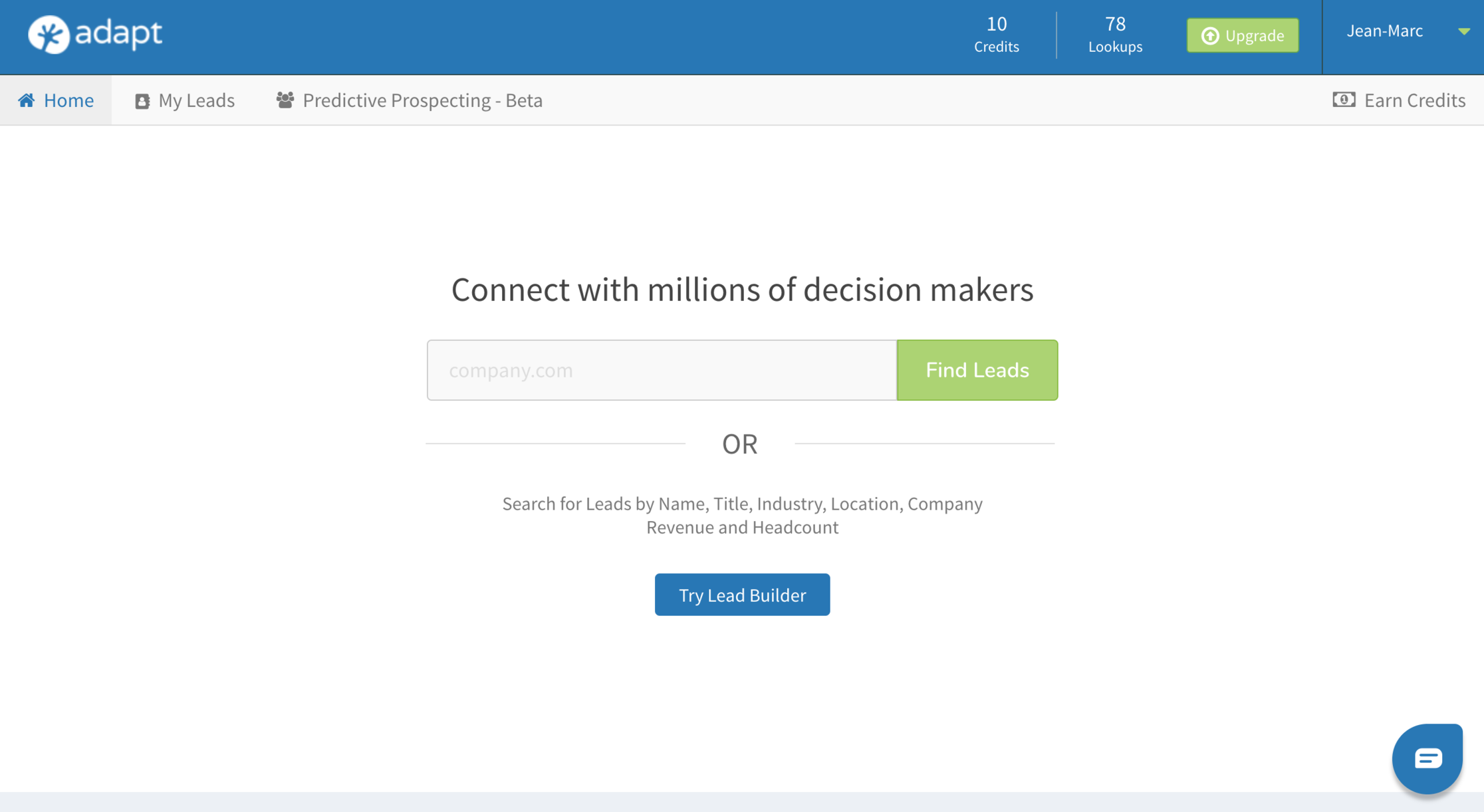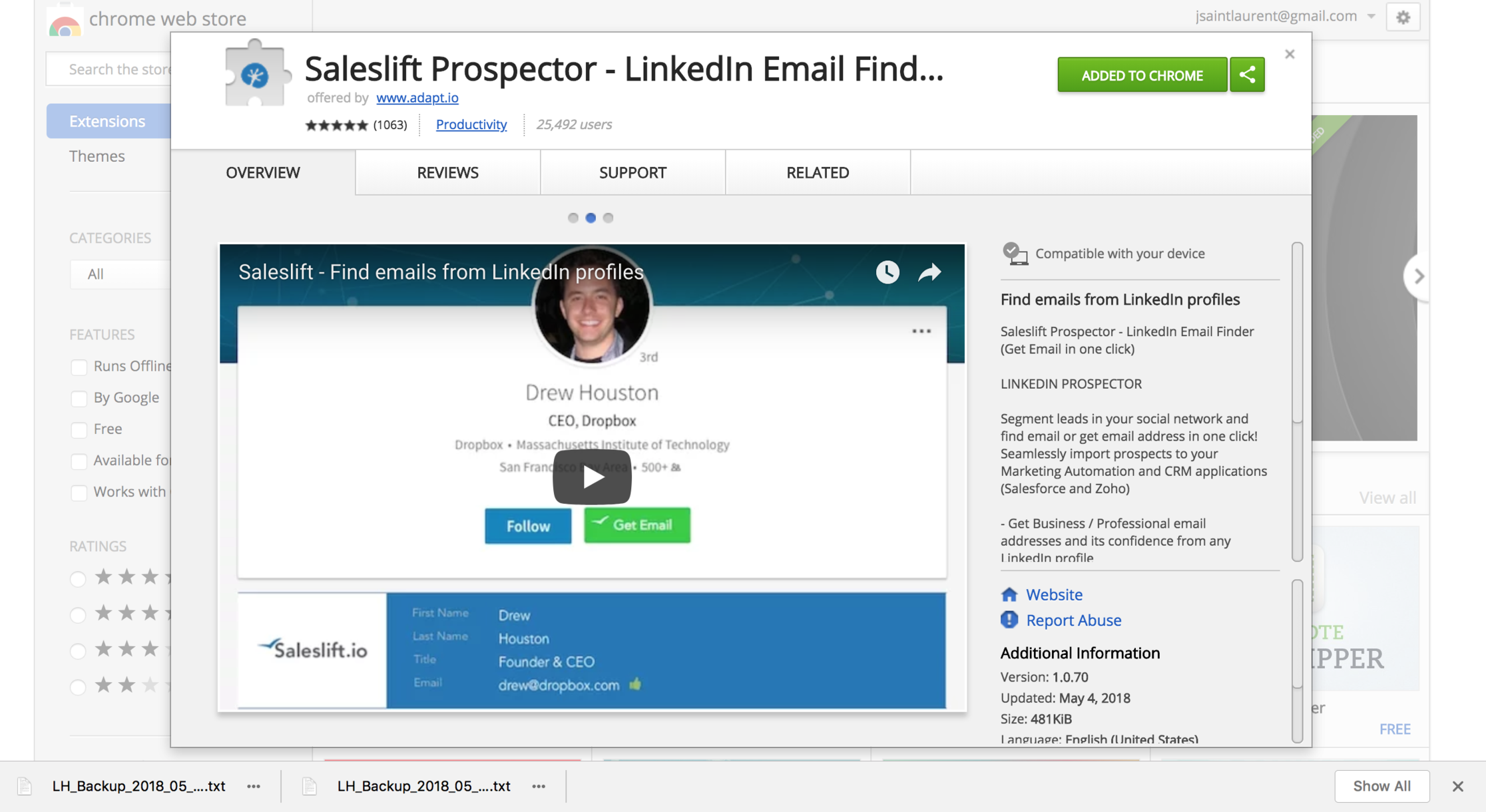“I have followers on LinkedIn, but how do I start using LinkedIn for Sales?”
I hear it regularly enough to foretell this is exactly what I will hear the minute I tell people that “I help businesses get sales calls with LinkedIn.”
It’s like LinkedIn is a secret language that few speak. It doesn’t need to be. I’m here to explain this language succinctly.
But first, a step back. Why is LinkedIn or social selling important anyway?
A Few Helpful Facts About Using LinkedIn For Sales and Social Selling
According to Business 2 Community,
74% of salespeople who beat their 2014 quota by 10% or more say they have an excellent understanding about the use of social media for prospecting, nurturing relationships and closing deals. They were over 6x as likely to exceed their quota than sales peers with rudimentary or no social media skills. (Forbes)
Also, LinkedIn reports,
Customers who use LinkedIn Sales Navigator see 35%+ larger deal sizes.
50 percent of B2B buyers use LinkedIn as a source for making purchase decisions.
76 percent of B2B buyers prefer to work with recommendations from their professional network.
In fact, 90 percent of C-level executives say they never reply to cold calls or cold emails.
Leveraging LinkedIn Is Like Throwing A Party
When thinking about how you can get started leveraging your presence on LinkedIn for business, realize it’s like throwing a party. You just follow the same steps:
- Prepare your home for visitors
- Build your list of people to invite
- Invite people and reach out
1. Prepare Your Home for Visitors
On LinkedIn, your basic home is going to be your profile page. Make sure it’s prepared for people to visit it. Main places to focus on include your…
Your Banner and Profile Picture
The quickest and most fun way to create your LinkedIn profile is to use Canva. It’s a pretty free service that allows you to design the multitude of things you will need to create during your business and career lifetime.
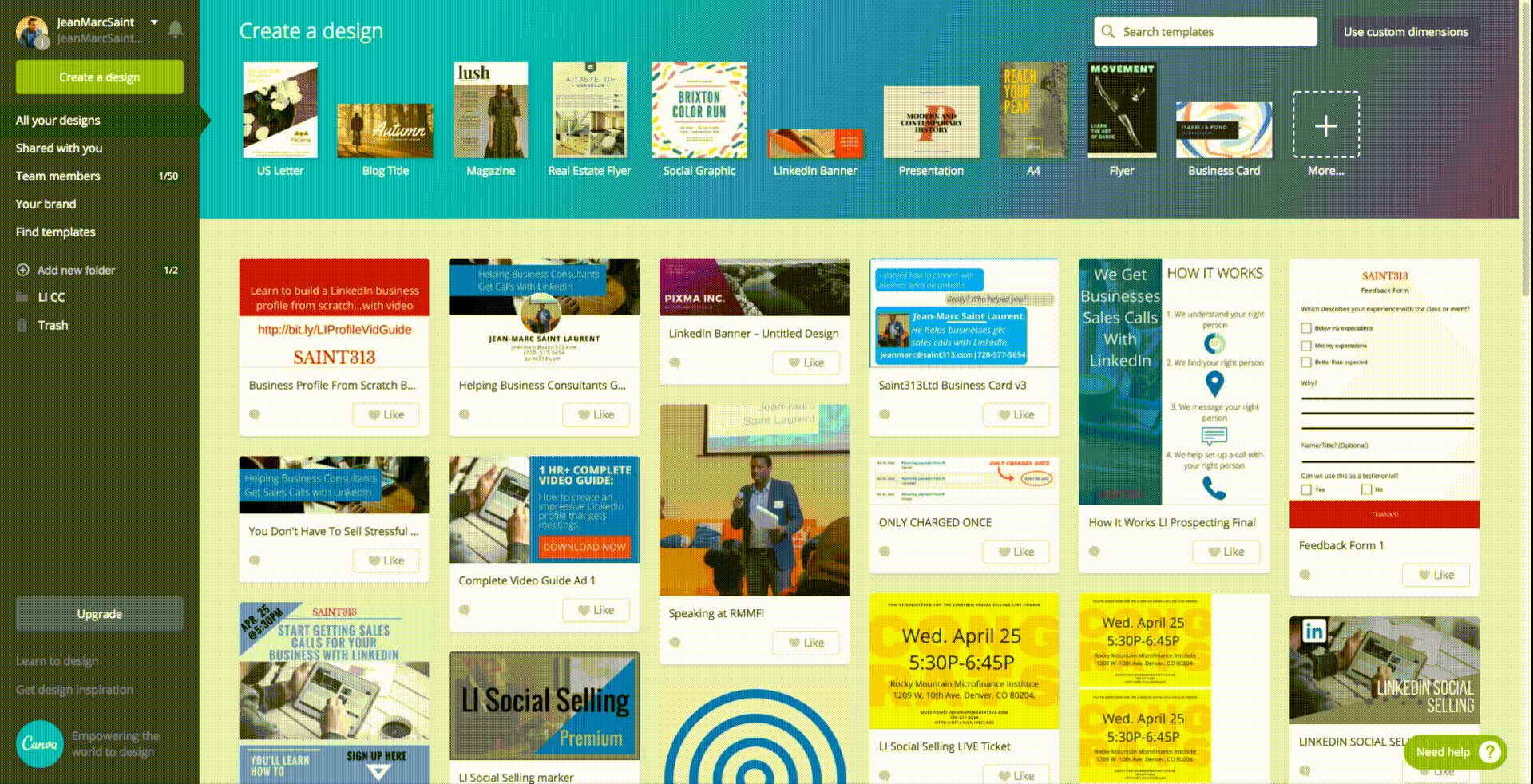
Creating a banner: the steps
- Go to https://www.canva.com/.
- Create an account or Login (if you have an account already).
- Once logged in, type “LinkedIn” In the top search bar.
- Click on “LinkedIn Banner.” That will take you to a blank workspace.
- On the left side of the workspace, click on your preferred template.
- Change pictures, colors and text as you see fit.
- Recommendation: include a simple phrase or a few key bullet points that explain what you do. Doing keyword research will help.
- Once you’re done with your banner, click download in the upper right hand corner.
- Choose your format. PNG is best for pictures and text in this situation.

Producing a Professional Profile Picture
I talk about this in detail in a post about setting up a professional LinkedIn profile picture.
That said, here are a few immediate tips:
- Stay away from wide angle lens shots.
- If using a smartphone, make sure the phone camera has a large aperture.
- One of the worst things you can do: taking a picture in front of a plain white background.
- Facial expressions matter. I would suggest you get used to smiling in your pictures.
2. Build Your List of People to Invite
It’s important to ask who you’d like to be at your “event.” You probably aren’t inviting your business contacts to a rager and you probably aren’t inviting your drinking and clubbing buddies to an intimate business talk.
In the same way, you want to be selective about the kind of people who you’re trying to reach on LinkedIn. In marketing, we typically create a profile for this purpose and call it a persona.
While the effectiveness of marketing personas has been up for debate recently, Google just put out an empathetic guide on creating effective personas. So, if Google says it’s still relevant, it must be relevant.
The people you target for invitation or outreach is going to depend upon your goal. What is it?
Do you want to…
Let current contacts know about a change in your business?
Build your network in-person over a cup of coffee?
Invite new potential clients to a webinar?
Mine current connections and past clients for referrals?
Let people of a certain industry and location know about your upcoming event?
Building Your List of Potential Connections With LinkedIn
- Using LinkedIn’s search bar, search the title of the specific person you want to invite or reach out to. Some examples might be “project manager” or “vice president of marketing”
- When the search results appear add the following filters, depending upon your goals:
- 2nd connection: if you want to reach new people OR
- 1st connection: if you want to reach people who are already connected with you
- Location: add in your desired location if that matters or is consistent with your goals. *This would matter if you want to invite people out to coffee.
- Seniority: if you want decision-makers for business purposes, target C-Level Executives (CMO, CEO, etc.), Directors (best group to target), and Vice Presidents
- Company size: if you want mid-size businesses, aim for those under 10,000 employees. If you want small businesses, stick with businesses that have under 500 employees.
3. Invite People And Reach Out
Notice: This is where you will want to read LinkedIn’s User Agreement and compare it with its Terms of Use for Developers then come to a conclusion as to what it means for you.
At first, it seemed to me as though, LinkedIn didn’t want anyone to use any tools of any kind to get stuff done. However, reviewing the terms for developers has made this view more gray and less black-and-white in my opinion.
Personally, I’m currently going through the painstaking process of typing everything. Ugh!
I have been looking at some tools though, and here are the best I’ve found for inviting people to connect and doing outreach via LinkedIn aimed at your current connections:
LinkedIn Helper for the Chrome Browser
Dux-Soup for the Chrome Browser
Leonard for LinkedIn (Install and Download for Chrome)
Regardless of the app you decide to use, they will each do a few key things:
- Mass Endorsement of Profiles
- Auto Profile Visits
- Mass Personalized Invitations
- Auto-Respond to New Connections
- Mass Messaging to Connections
My main issue with these tools is that I can tell when someone has used them to ask for a connection or send a message my way.
Adding someone’s first name to a message is not new magic and hardly meets the standard of human communication these days. One of the things that I believe makes my own services effective is the ability to interact with the fragile details of a decision-maker’s profile.
If I tried to use one of these auto tools to do what I do, I’m pretty sure I would offend most and get ignored by the rest. However, someone using a different spray strategy might crush it with these same tools.
Final Note: Diversify From LinkedIn
When working with salespeople I’m helping get sales calls with LinkedIn, guess what? I don’t always deliver…right away. Sometimes people will be interested and responsive via LinkedIn and sometimes they won’t.
I don’t like depending on the mood of the day, so I enlist another tool as backup.
It’s called Adapt (formerly Saleslift) and it’s also available on the website-level and as a Chrome app (what can I say, Chrome makes awesome tools–that’s why I made the switch).
The tool allows you to follow up with leads via email and phone by connecting LinkedIn profiles to company profiles. And this way you aren’t at the mercy of one tool but have an arsenal to assist you.